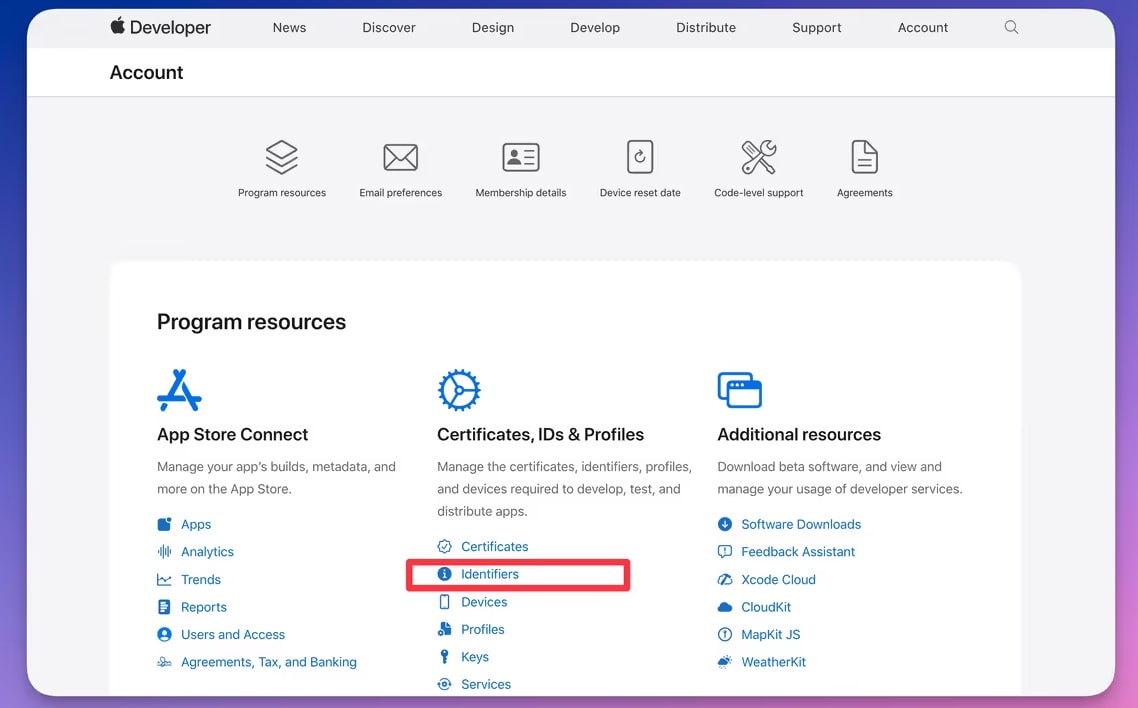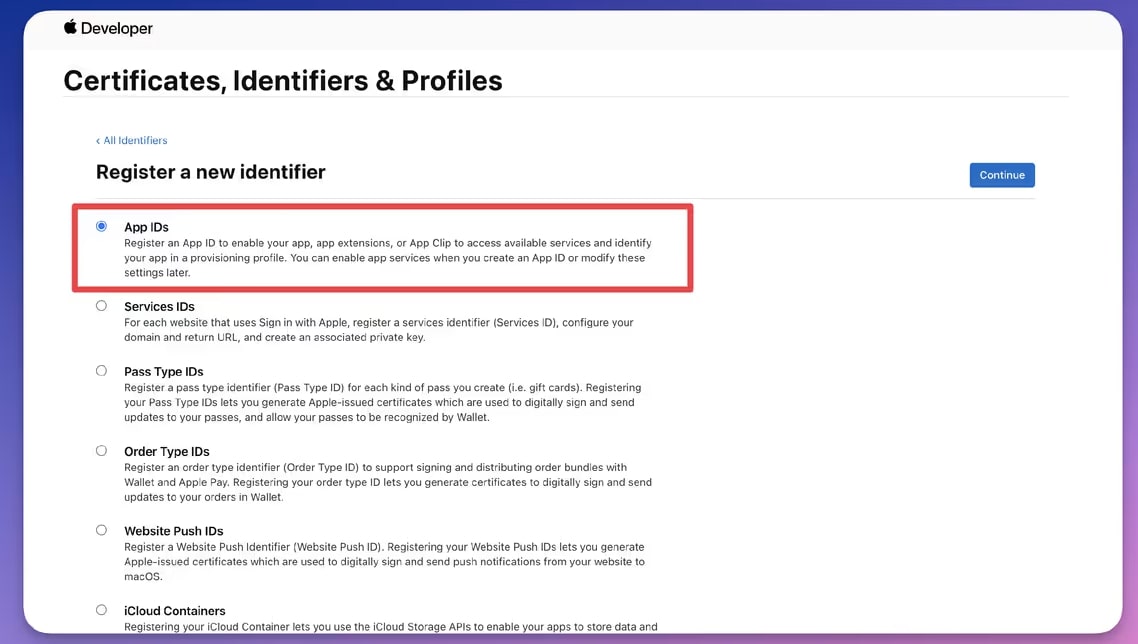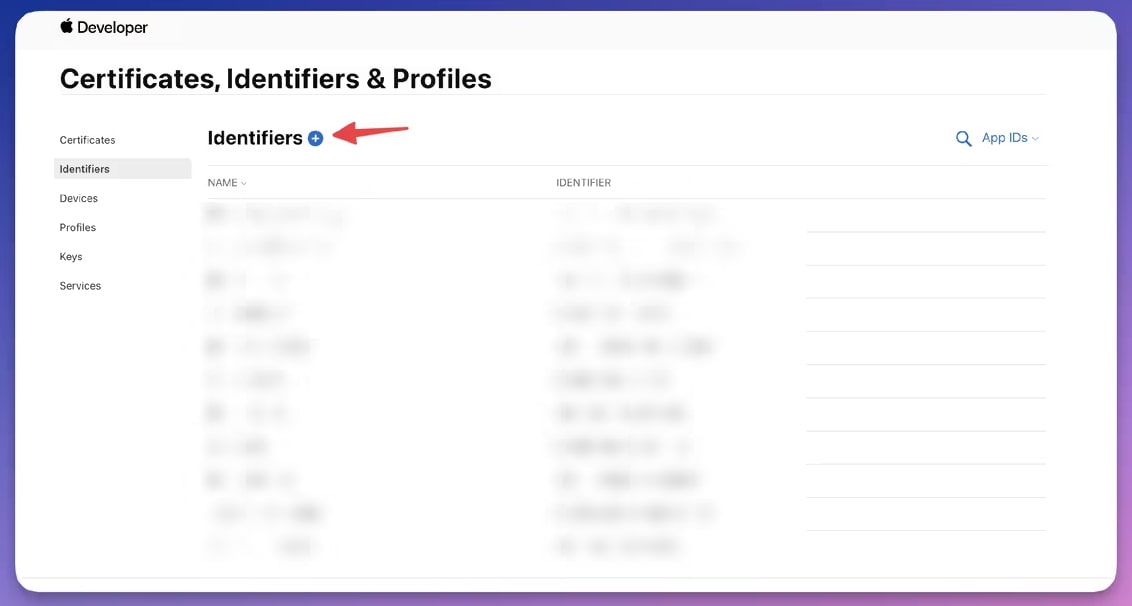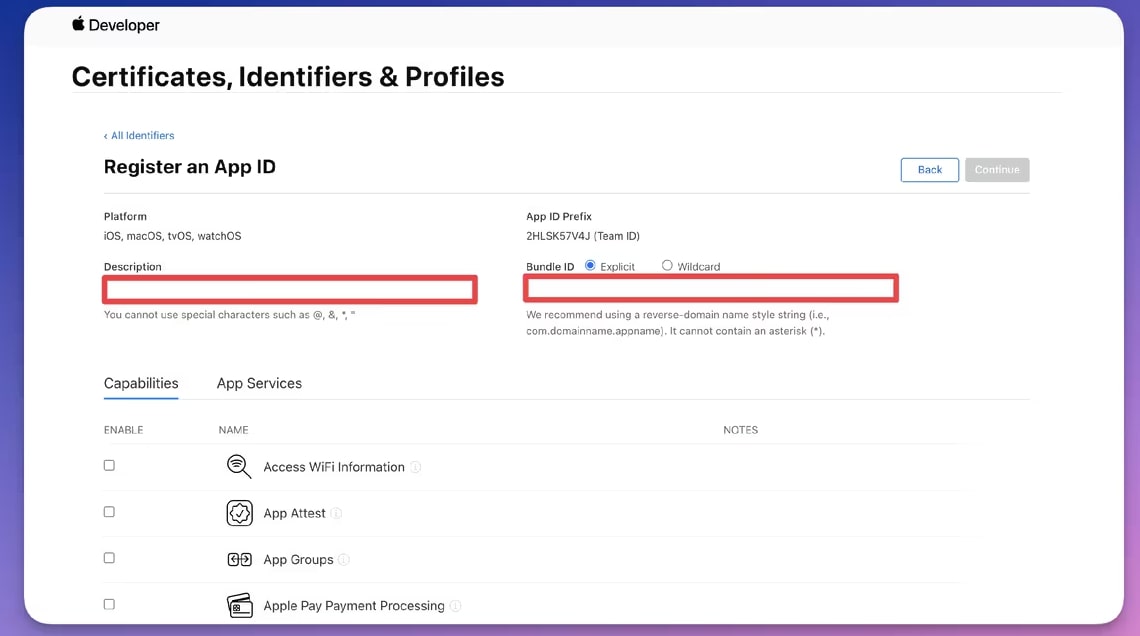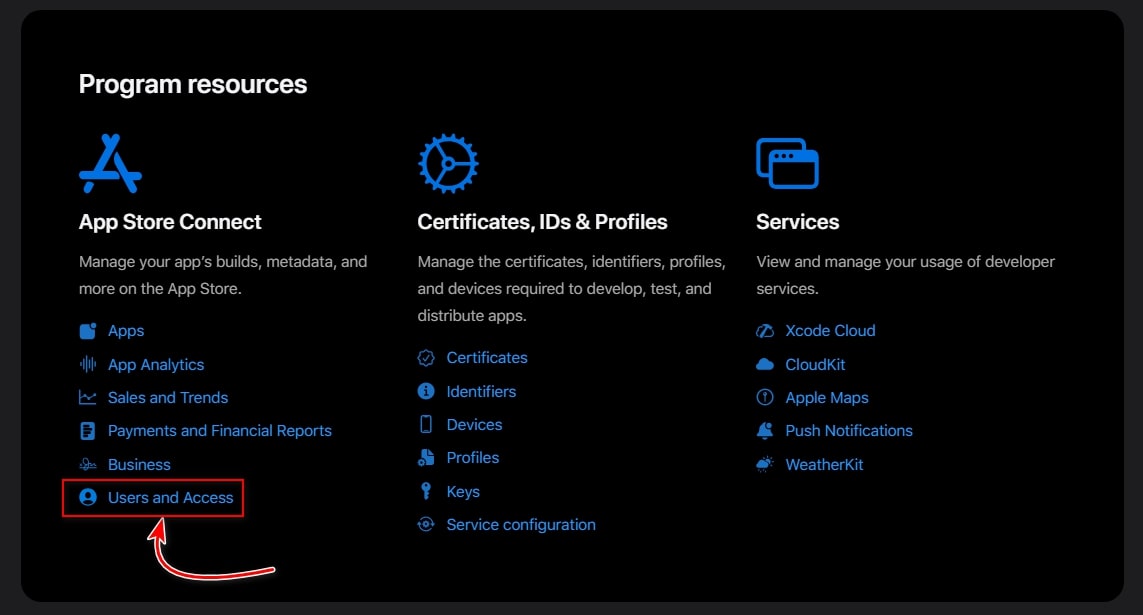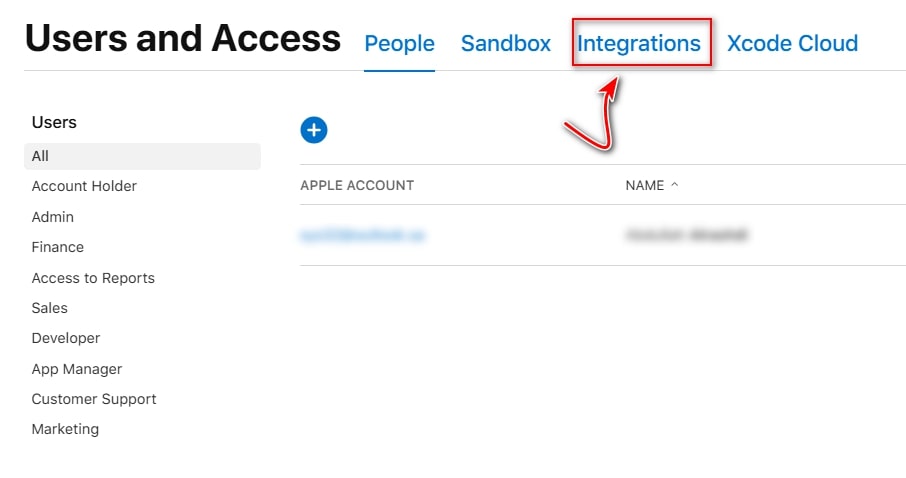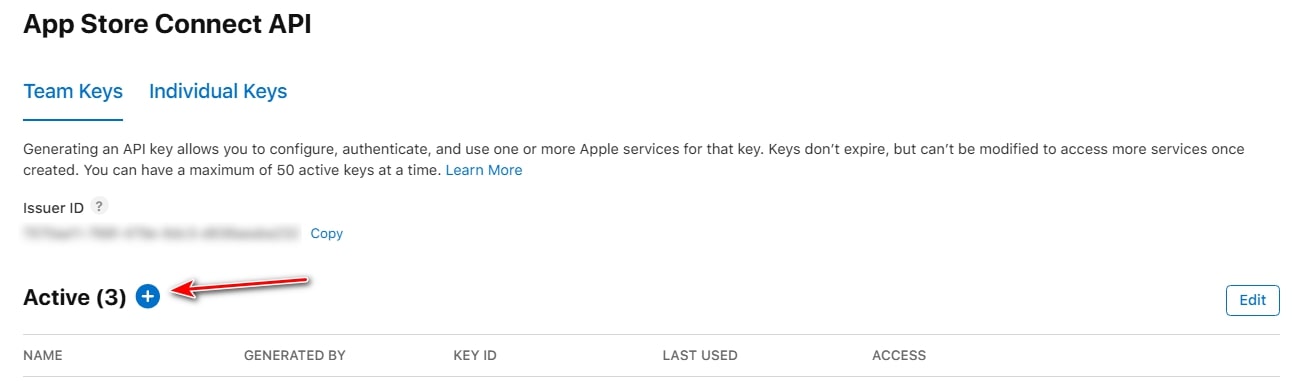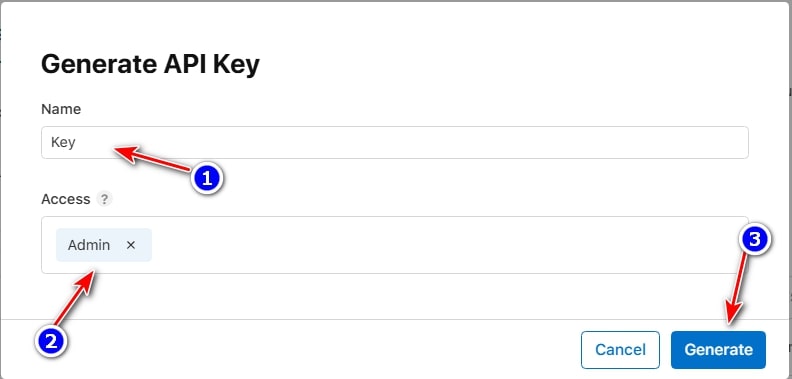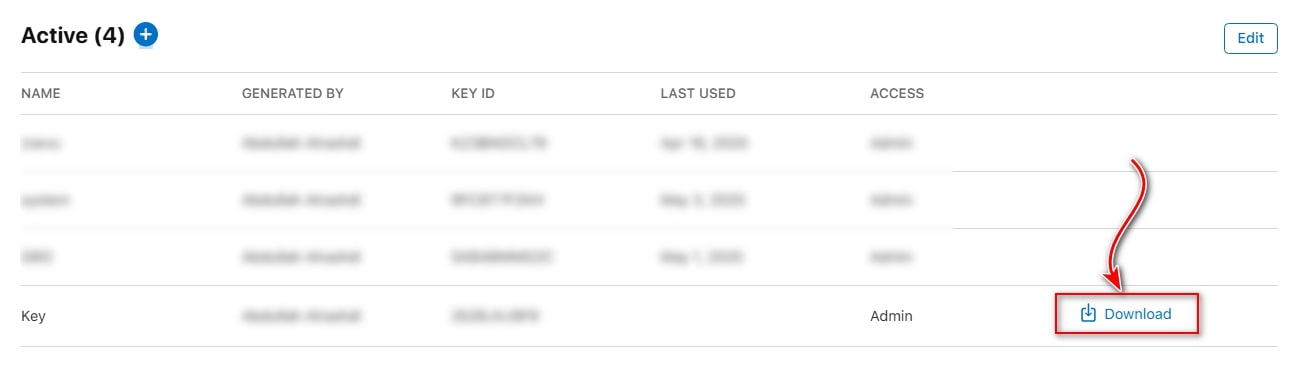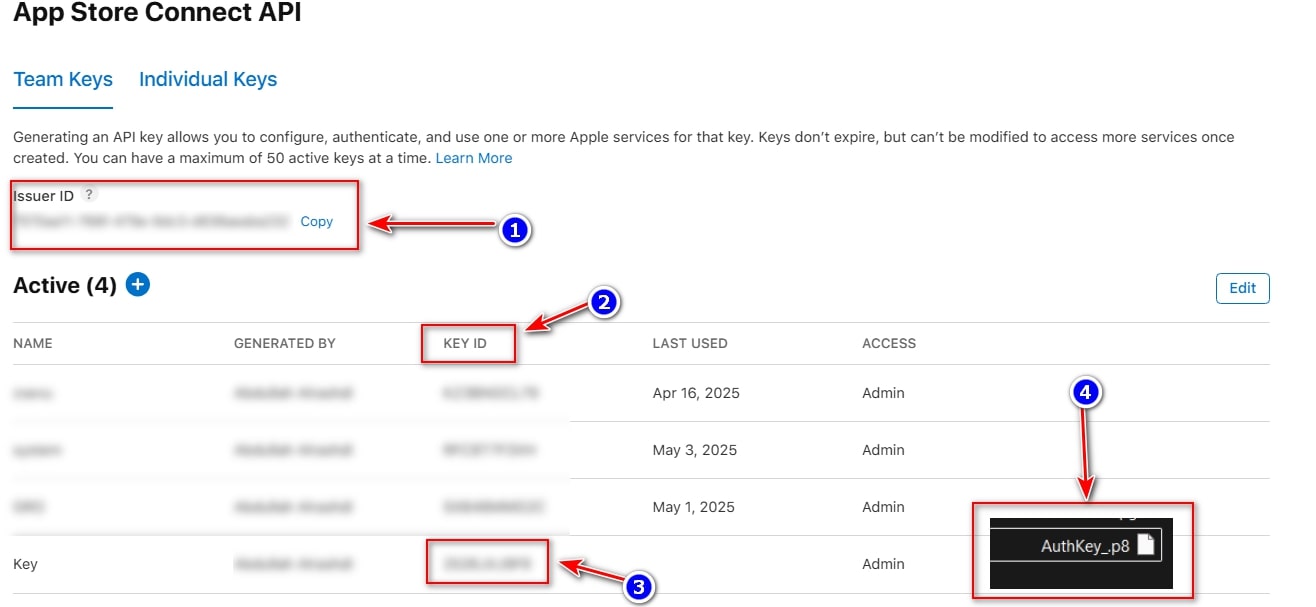iOS Distribution
Used to sign iOS applications for distribution in the App Store or for Ad Hoc distribution. This certificate is necessary for publishing iOS, iPadOS, and watchOS apps in the App Store.
Distribution (General)
A general distribution certificate used to sign applications for distribution. It can be used for various types of applications on Apple platforms.
Development (General)
Used during application development for testing on actual devices. This certificate is intended for developers during the development phase and not for final distribution.
iOS Development
Used to develop and test iOS applications on actual devices before publishing. Allows developers to install their applications on registered iOS devices for testing.
Developer ID Application
Used to sign macOS applications for distribution outside the App Store. Allows direct distribution of applications to users with Gatekeeper security feature support.
Developer ID Kext
Used to sign macOS kernel extensions (Kernel Extensions). Necessary for developing device drivers and low-level system software.
Mac App Development
Used to develop and test macOS applications. Allows developers to test their applications on Mac devices before final distribution.
Mac App Distribution
Used to sign macOS applications for distribution through the App Store. This certificate is necessary for publishing Mac applications in the App Store.
Mac Installer Distribution
Used to sign macOS installation packages (.pkg) for distribution. Allows creation of signed installers for Mac applications.
WatchOS Development
Used to develop and test watchOS applications on actual Apple Watch devices. Intended for watch application developers.
Pass Type ID
Used to sign and create Apple Wallet cards. Necessary for developing digital tickets, loyalty cards, and vouchers for use in the Wallet application.
pass_type_id_with_nfc_title
pass_type_id_with_nfc_desc
VPP Service
Used for Volume Purchase Program services. Allows organizations to manage and distribute applications and books purchased in bulk.